Using the Question post in Google Classroom with a video can be a great way to provide support for struggling students or students that were absent during the teaching of the lesson. It's also a quick way to gauge student understanding. Check out how to post a video question to your GC! You can also follow the steps to post a question omitting the video.
1. Find a supporting video on YouTube. *If the video is not approved for your domain (.gobsd1.org), you must click Approve.*
1. Find a supporting video on YouTube. *If the video is not approved for your domain (.gobsd1.org), you must click Approve.*
2. Right click on the video and choose copy video URL.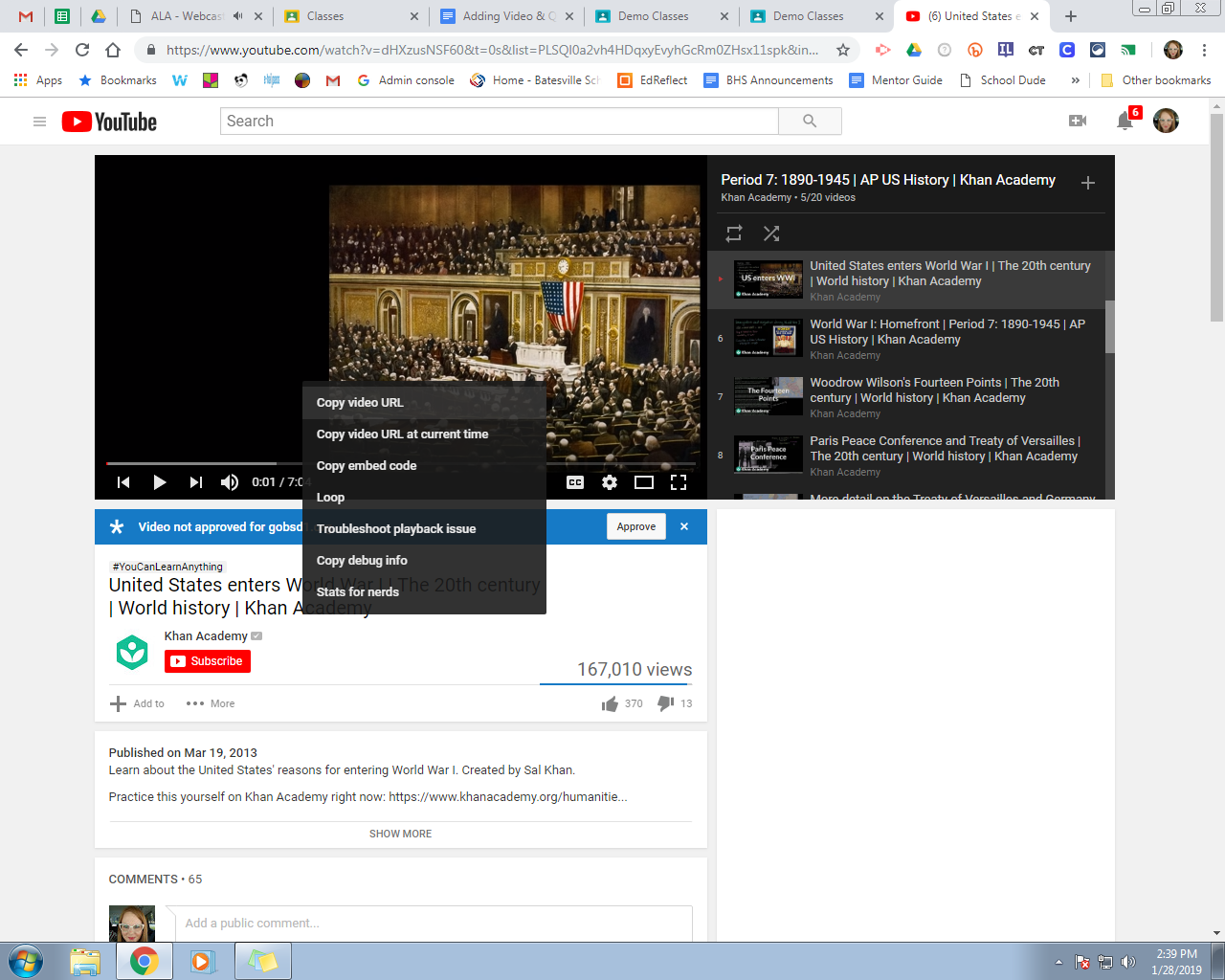
3. Move to your Google Classroom tab. Go to the Classwork tab, Create, Question.
4. Enter a question in the box and provide any other information for your students. Questions can be short answer or multiple choice. This method only allows you to post one question.
5. To add the video, click the YouTube icon.  Choose URL and paste the YouTube video URL. (You can also search for videos; however, I find it more helpful to have the link instead of searching for a video.)
Choose URL and paste the YouTube video URL. (You can also search for videos; however, I find it more helpful to have the link instead of searching for a video.) 
6. After the video loads, click Add.
7. Make sure you have provided a short answer or multiple choice response. Then, click Ask.
What the student sees….
1. Question has been posted in class Stream.
1. Question has been posted in class Stream.
2. After clicking the question, students can answer and submit.
On the teacher side…T
1. The teacher can view individual student answers and the number of students who choose each answer. You can provide a grade (if you want).
1. The teacher can view individual student answers and the number of students who choose each answer. You can provide a grade (if you want).
No comments:
Post a Comment